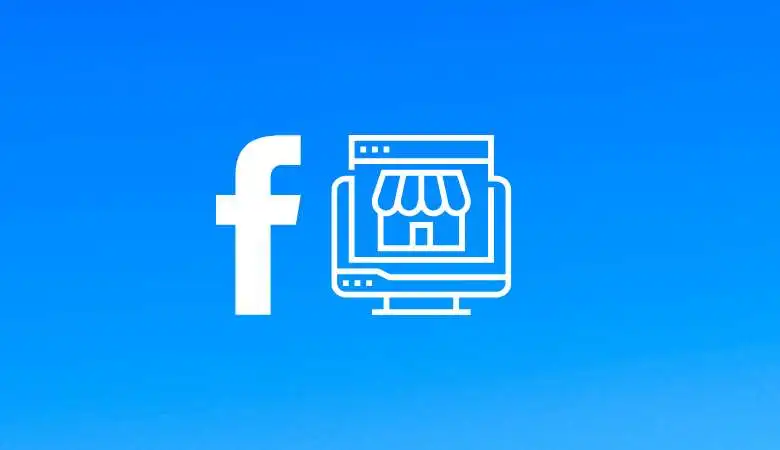How to Reduce Discord Data Usage on Both PC and Mobile
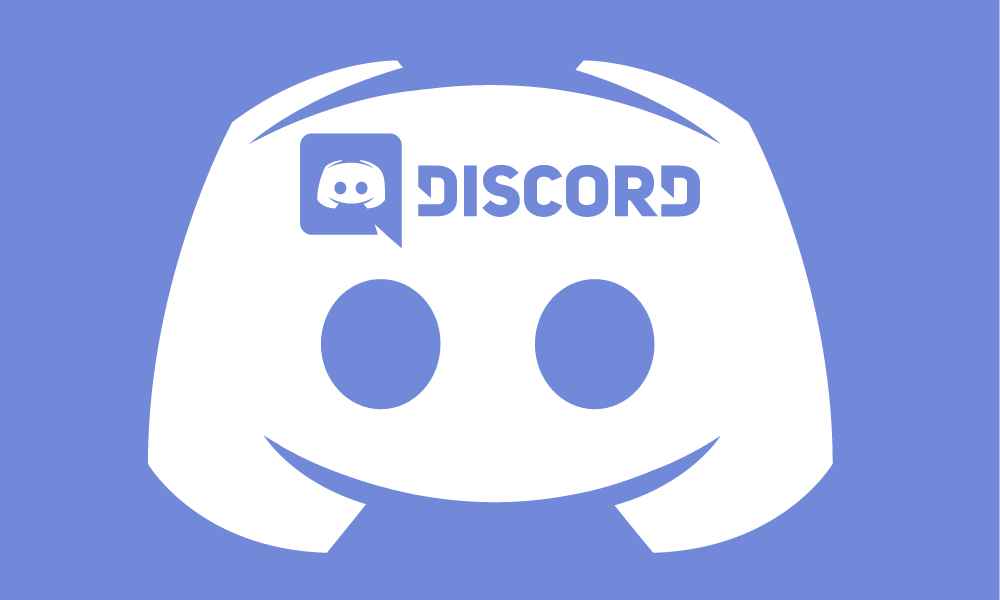
When using Discord, many users, especially those using cellular data, experience issues with the amount of data required by Discord.
Data consumption concerns most users, and it is beneficial to know how much data Discord uses and how to reduce it.
If left unchecked, Discord can quickly consume most of your data.
If you’re looking for tips to reduce Discord’s data usage on your device, you’ve come to the right place.
How Much Data Does Discord Use?
The remarkable aspect of Discord lies in the many features offered by the application. You can do much with Discord, from texting to calling friends to streaming.
These features are data-driven and activity-based; some require less data than other activities.
Discord has no official metrics on the required data while using the app. However, texting requires the least amount of data. However, video chat consumes the most data and is best used when using Wi-Fi instead of cellular data.
Also, when you use Discord for streaming, like music from Spotify or other platforms, you will consume a lot of data during the streaming time.
How to Reduce Discord Data Usage?
If you’re a Discord addiction person, you’ve already felt the pinch of Discord’s data consumption. It gets frustrating when your data keeps dwindling.
Therefore, knowing how to minimize the data consumption rate by Discord will increase your usage time before your data runs out.
Here’s how to minimize Discord data usage.
On PC
- Open your desktop Discord app.
- Click on the “User Settings” icon at the bottom.
- Tap on the “Text and images” section.
- Turn off the “When posted as chat links” and “When uploaded directly to Discord” options.
- Look for the “Automatic Image Compression” option and turn it off.
- Always turn off the “Show website preview” option for shared links.
- Return to “User Settings” and click the “Accessibility” section.
- Under ‘Stickers,’ enable the option ‘Never animate.’
On Mobile
- Open your mobile Discord app.
- Tap your profile icon at the bottom.
- Tap on the “Text and Media” section.
- Turn off the “When posted as chat links” and “When uploaded directly to Discord” options.
- Always turn off the “Show website preview” option for shared links.
- Return to “User Settings” and click the “Notifications” section.
- Look for the “Receive notifications in Discord” option and turn it off.
- Return to “User Settings” and click the “Accessibility” section.
- Under ‘Stickers,’ enable the option ‘Never animate.’
This is how you reduce the data Discord uses when using the Discord mobile or desktop app.
Conclusion
When using Discord, it is best to have tips to reduce data usage to avoid running out of data unexpectedly.
Discord, especially video chats, consumes a lot of data and can tire you out when using mobile data.
We’ve outlined the tips you should follow to minimize your data usage when using Discord.