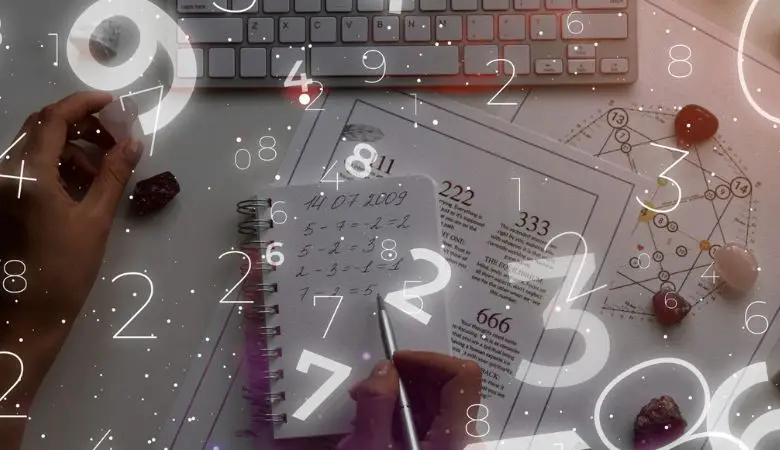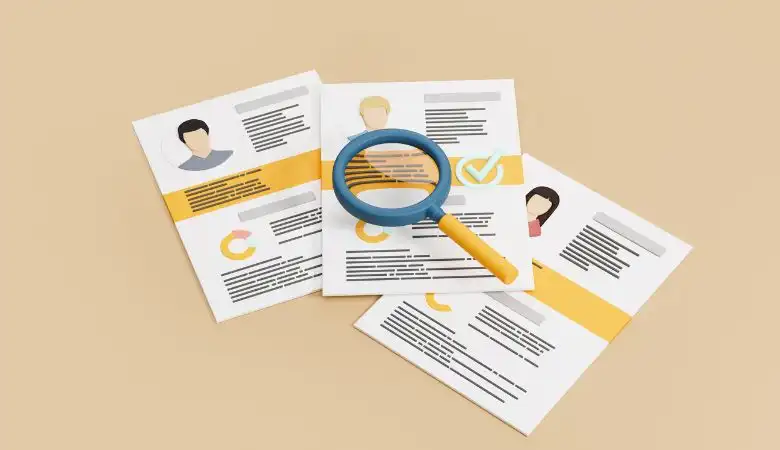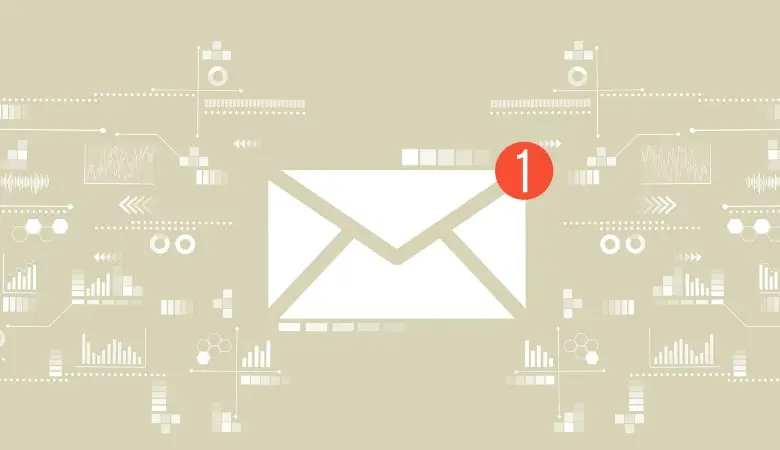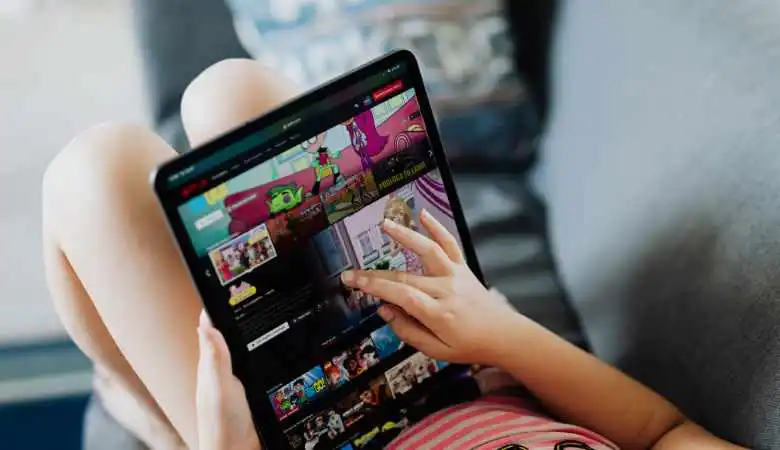UX/UI: 10 Keys to an Effective User Experience

Forms are a fundamental part of most websites. Their role is essential because they allow users to interact and provide vital information.
However, their design often presents challenges that can affect the user experience and the percentage of users who complete them and submit data.
This article will explore 10 fundamental keys to designing UX/UI forms. We will discover best practices to improve user experience and optimize interaction.
The power of designing UX/UI forms and how to achieve it
The design of forms is a crucial aspect when designing a website, to which you dedicate time and dedication. We must ensure that it works correctly, that we receive the information we need, that the user finds it attractive to achieve our objective, and that they provide us with their data.
For this, we must take into account several aspects that directly influence:
1. Space adjustment and vertical organization
Avoid fields that are too narrow or too wide, and adjust the spacing based on the font size. You must make it easier for the user to enter data. Text fields must have enough space.
Vertical alignment is the most effective for organizing form fields and improving user experience. If it is necessary to insert many areas and it becomes a form that is too long, before lengthening it towards infinity or adding a scroll, create paginations within the form. You can guide users through a few steps to complete the form. Of course, our advice is that you do not abuse it. If you use more than necessary, it will look more like a questionnaire than a form, and many users will probably abandon it before sending it.
2. Clear Yes and Capital No labels:
The information must be presented cleanly. Make it clear to the user what data corresponds to each field. Add labels to text fields to provide information and order. Don’t just rely on placeholders.
Also, do not abuse capital letters. Writing most of the text with them can make it seem aggressive and challenging to read.
3. Usage of color and weight:
Modify the weight and color to create contrast and hierarchy. When designing forms, use it to your advantage to make the form more user-friendly, always helping the user.
4. Title-Field Association and the use of borders and shadows:
Place the title near the corresponding input field for a clear association. Don’t just use the placeholder to indicate what the field is about.
- Add a border and shadow to highlight the fields and improve accessibility.
- Make your form suitable for everyone and not cause confusion.
5. Focused State:
Design a “focused” state to highlight the field the user is working on. For example, you can make sure that if the user is going to enter text in a lot, it becomes highlighted by changing the border’s color with a different color or with another thickness.
6. Non-mandatory fields:
Ask only the questions necessary to keep it as brief as possible. Limit the number of non-mandatory fields. Remember that the purpose of the form is to receive the data; you can collect more information at another time if necessary and if this is your strategy.
7. Group text fields:
Organize fields into sections to make the form easier to scan.
Design the form by unifying the text insertion fields on the one hand and those selection fields on the other. This way, we will help with better understanding, making it easier to complete the form.
8. Real-time validation and display errors:
If you can, it shows whether it is correct during data entry. This way, we avoid errors before sending the form and ensure that the user does not feel like repeating it again.
If this is not possible, indicate the errors in the correct context. Do not indicate that something went wrong when a field is not completed correctly without specifying where the error is.
9. Add fun details:
This is usually difficult to implement because forms are often heavy or dull. Adding unexpected and fun details to moments of user interaction can improve the experience. For example, insert icons or make placeholders more striking, informal, and approachable.
10. Send button, the star button:
Highlight the submit button with a different color, especially if the form is multi-step. This will help guide the user so that they do not go back to the previous steps or differentiate it from the movement between stages, marking that it is the final step.
Another option, if your form settings allow it, is to keep the submit button unremarkable until all fields are complete.
10+1 Privacy Policy:
Lastly, don’t mess it up! Although this aspect is not about usability or design, it is essential. Don’t forget to insert a mandatory box for users to confirm the cookie and privacy policy.
Also Read: Seamless Image Upload Services Into Your App