CapCut AI Voices for Podcast Intros and Outros

When it comes to podcasts, your intro and outro are your brand’s handshake and goodbye. They set the tone, leave an impression, and help listeners remember you. But what if you don’t have the budget for a professional voice actor or fancy recording gear? CapCut, a popular video editor, now offers an AI Voice Generator that sounds remarkably natural and is ideal for podcast branding. Whether you’re a solo creator, hobby podcaster, or startup, you can now create studio-quality intros and outros—all within CapCut’s desktop platform.
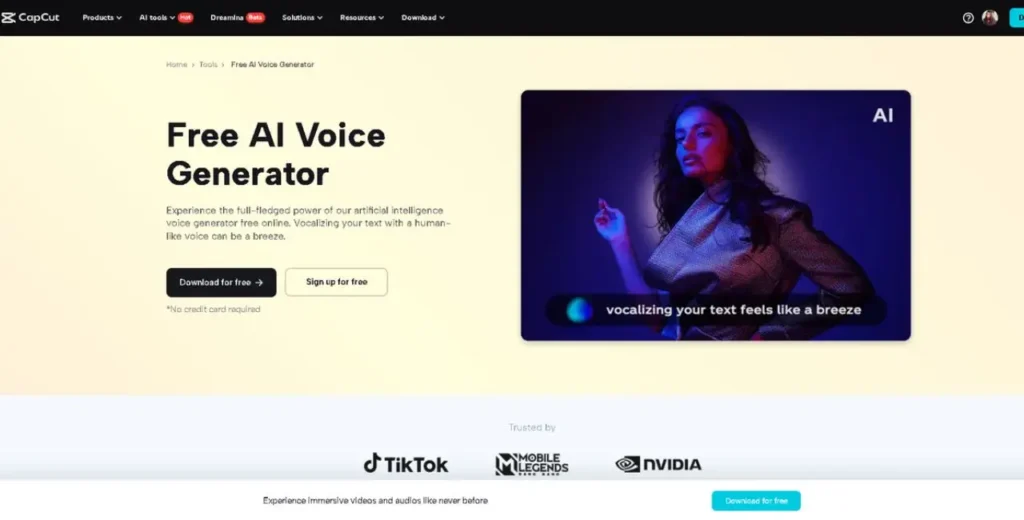
Why Use CapCut AI Voices for Podcast Intros and Outros?
Here are the top reasons creators are choosing CapCut’s AI Voices for their podcast segments:
1. No Mic Needed
Forget about background noise, breath pops, or poor mic quality. With AI-generated voices, you don’t have to record anything yourself. Type your script, and CapCut will read it aloud using a voice style of your choice.
2. Diverse Voice Options
CapCut offers a wide range of voice styles, tones, genders, and even languages. Want a calm British female voice? Or an energetic American male voice? You can pick a voice that best matches your podcast theme — serious, playful, educational, or inspirational.
3. Consistency Across Episodes
Once you’ve created your intro and outro using CapCut AI, you can reuse them in every episode for a consistent brand feel. No risk of your voice sounding different from day to day.
4. Edit Anytime
Need to change your tagline? Update your schedule or add a sponsor? No problem. You don’t need to re-record — change the text and regenerate the audio.
5. Perfectly Timed with Visuals (for video podcasts)
If your podcast is on YouTube or TikTok, CapCut Text to Speech AI allows you to effortlessly sync visuals with an AI voice. This creates a polished and professional video version of your podcast intro/outro.
How to Add CapCut AI Voices for Podcast Intros and Outros
Let’s walk through how to use CapCut Desktop Video Editor to create podcast-ready intros and outros using AI voices.
Step 1: Launch CapCut Desktop and Start a New Project
Open CapCut on your PC and click “New project.” Set your video canvas ratio—for audio-only intros/outros, you can use a static background (e.g., your podcast logo). Import your podcast background music or intro sound effects, if you have them.
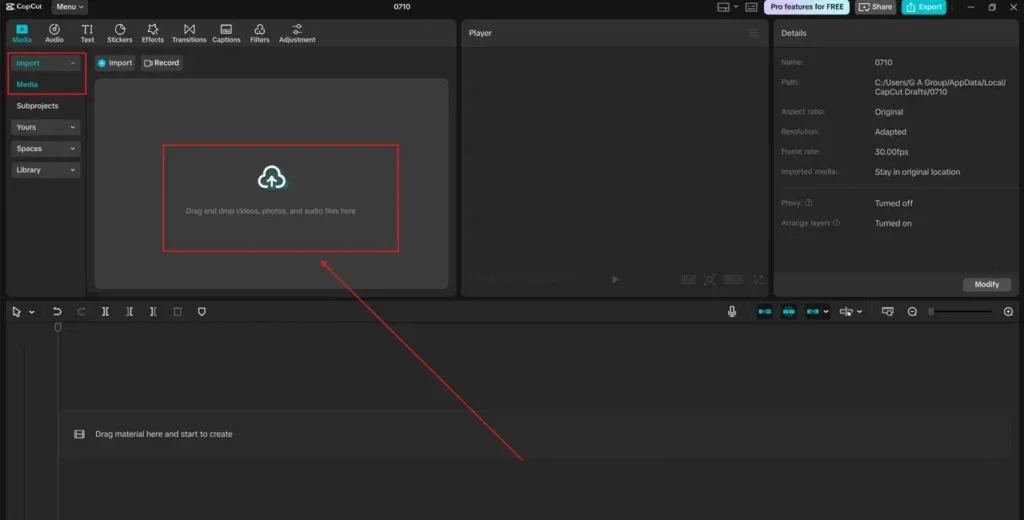
Step 2: Generate Your AI Voiceover
Click on “Text” in the top menu. Choose “Text to speech”. Type your script for the intro or outro. Keep it short and punchy. For example: “Welcome to Coffee Chats with Carla — your daily dose of mindset motivation and entrepreneurial tips. Let’s dive in!” Select your preferred AI voice from the list. You’ll see various voice styles like:
- Warm Female
- Energetic Male
- Narrator
- Youthful Tone
Preview the voice to find the right fit, then click “Generate speech” to add the voiceover to your timeline. Use pauses (commas or ellipses) in your text to create a natural rhythm in the voice.
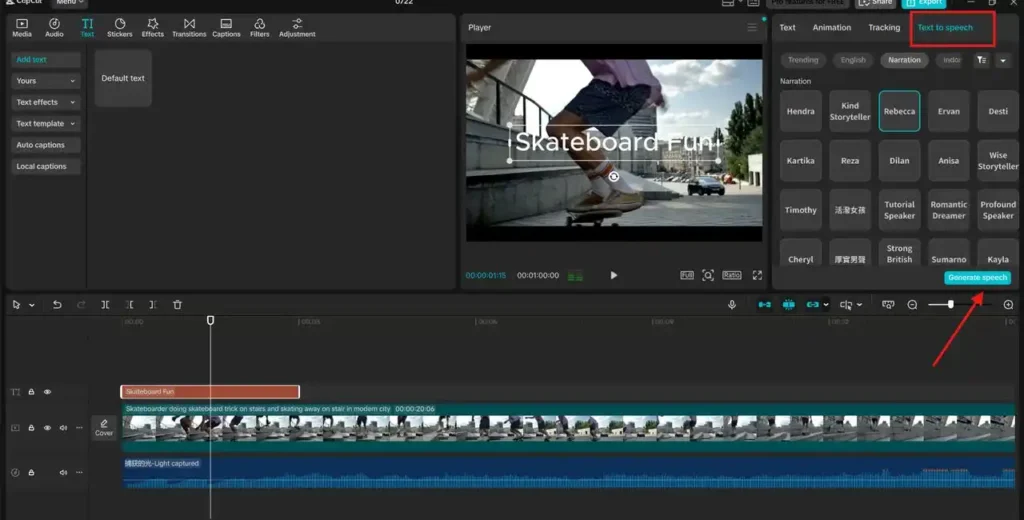
Step 3: Style, Sync, and Export
Adjust the placement of your AI voiceover on the timeline to ensure it syncs perfectly with your music or visuals. Add background music: Drag your theme tune or royalty-free background music below the voice layer. Lower the volume to make the voice stand out. Add text overlays, animations, or your logo if you’re doing a video version. Try AI Video Upscaler to make your intro and outro podcast clear and high quality. Once you’re satisfied with how it looks and sounds, click “Export” and save your intro/outro video or audio file.
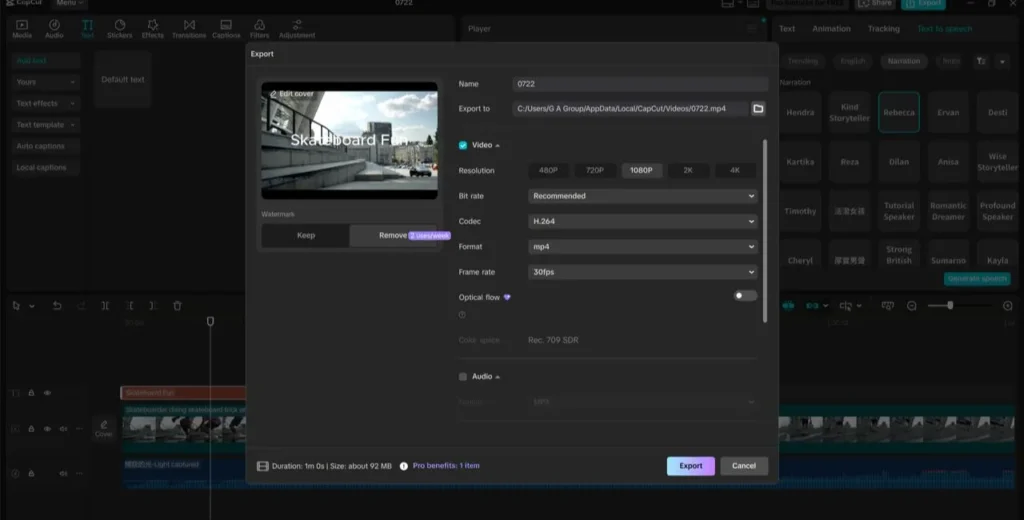
Tips for Effective Podcast Intros and Outros Using AI Voices
Tips for Effective Podcast Intros and Outros Using AI Voices
Keep it under 30 seconds
Your listeners want to jump right into the episode. A good rule of thumb is to keep both your intro and outro between 10 and 30 seconds.
Match Voice to Vibe
Don’t use a robotic or monotone voice for a comedy podcast — and don’t use a high-energy voice for a meditation show. Make sure the AI voice matches the personality of your brand.
Use Call-to-Actions
In your outro, encourage listeners to subscribe, leave a review, or follow you on social platforms. Example:
“Thanks for tuning in! Don’t forget to subscribe and leave us a five-star review on Spotify.”
Update Occasionally
CapCut makes it easy to tweak and update your audio, so keep your intros fresh by updating them for new seasons or announcements.
Conclusion: Sound Better, Work Smarter with CapCut AI
With CapCut’s AI voice technology, podcast creators no longer need to worry about expensive gear, hiring voice actors, or editing complicated audio tracks. You can generate high-quality intros and outros that reflect your podcast’s identity — in just a few clicks. Whether you’re launching your first show or want to upgrade your existing podcast branding, CapCut Desktop offers a fast, free, and fun way to get your voice (and message) out there — literally.
